Haylou GTl Plus Manual
GT1 Series manual
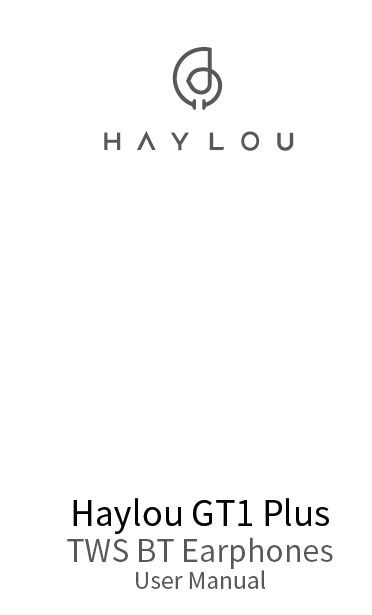
Re-Checking Earbuds Features and Specs: Haylou GT1 Plus
Haylou GT1 Plus Reset
Haylou GT1 Plus Factory Reset
Factory Setting — If earphones do not function well, please refer the following steps to reset factory:
- Take earbuds out from the case
- Power off the earphones first before reset the Haylou GT1 Plus, hold
MFBs on both earbuds for about 15s ( LED will blink red and white three times twice) After that, put them back to the case. - Delete connectivity record on cellphone before processing another pairing (All connectivity records relating to the earbuds will all be removed)
- If all steps success, Haylou GT1 Plus Reset complete!
Audio only outputs from single earbud
It’s a rare case Please reset the earphones, remove connectivity record on your cellphone and re-connect the earphones to your cellphone
Other problems in charging
LED glows solid white for 1 minute when earbuds are topped up.
Carry case will not charge earbuds, if its battery drains. LEDs on carry case will turn off once the case is topped up. If you charge it once again, LEDs will not give any notice, which does not mean the case is not charged
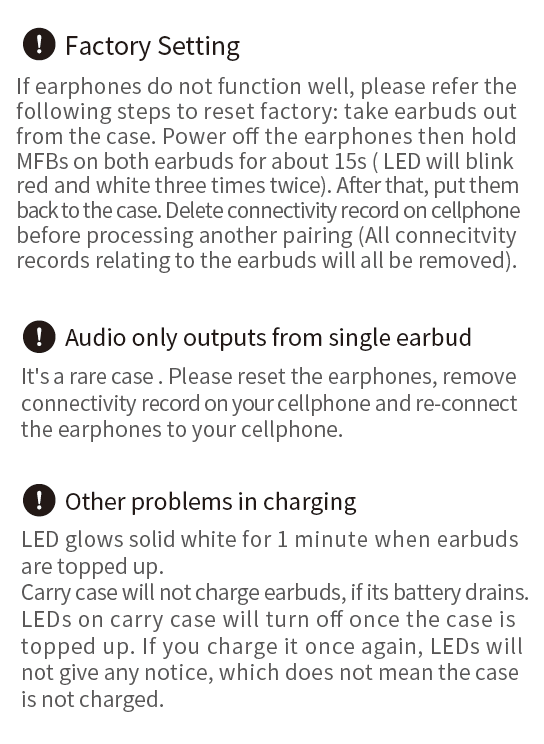
Haylou GT1 Plus Pairing
How do you pair Haylou GT1 plus left and right?
- Take up both Haylou GT1 Plus earbuds from the case.
- On cellphone, Open the Bluetooth function, search for Haylou GTl Plus R and tap to connect.
- Then notice will show up on cellphone in 2s,tap to connect the other earbud.
- If connect steps success, the Haylou GT1 Plus Pairing complete!
- If earphones fail to be connected to cellphone, please put EarBuds back to the case and repeat the above steps. Earphones Will auto reconnect to the last device in connectivity records, if any.
Note: earphones have been setted to factory when shipping out.
Manual pairing manually power on two Earbuds and they will auto pair with each other when LED blinks white promptly, Then LED on the Right Earbud will blink white slowly and now you can tap it on cellphone to connect
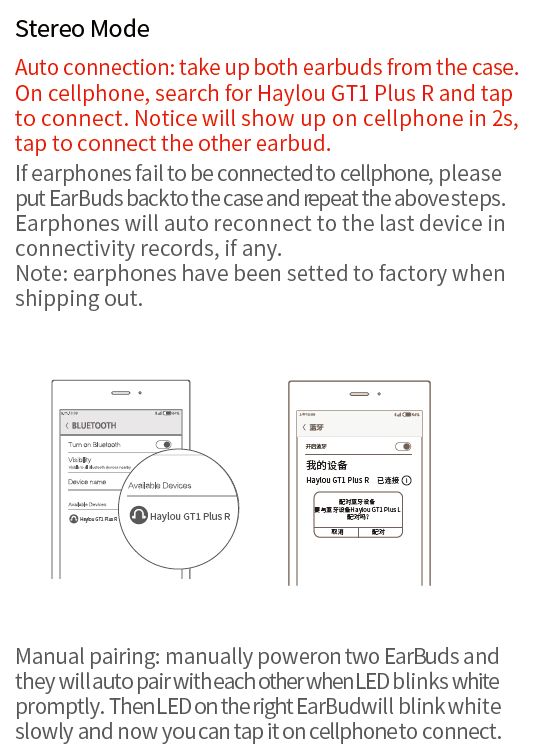
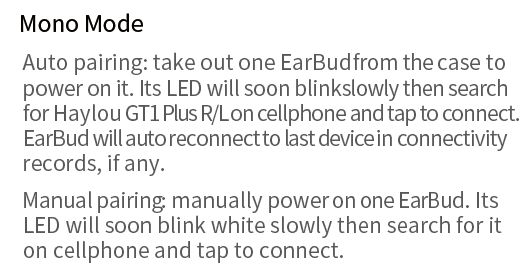
Haylou GT1 Plus Mono Mode
Auto pairing: take out one EarBud from the case to power on it Its LED will soon blink slowly then search for Haylou GTl Plus R/L on cellphone and tap to connect EarBud will auto reconnect to last device in connectivity records, if any.
Manual pairing manually power on one EarBud, Its LED will soon blink White slowly then search for it on cellphone and tap to connect
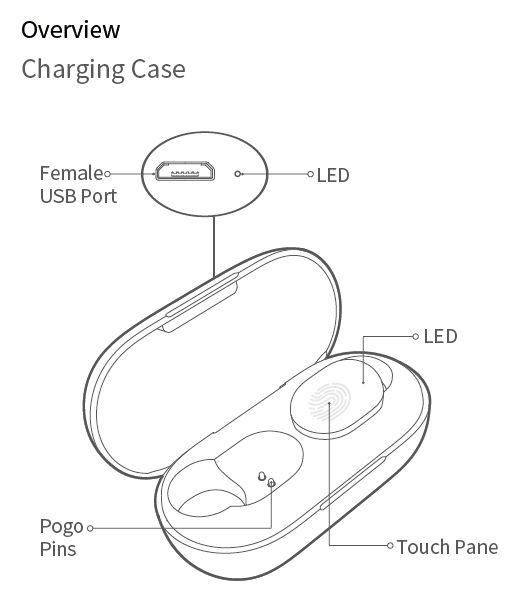
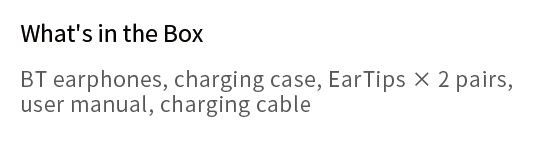
What’s is the Haylou GT1 Plus Package
Bluetooth earphones, charging case, Eartips x 2 Pairs, User manual, Charging cable
As Haylou GT1 Plus sold all over the world, more and more customer got their Haylou GT1 Plus Earbuds. Though Haylou GT1 Plus package come with the user manual instructions, however, there are lots of customer connect us for the manual as themselves lost or can’t be found at the moment. The frequence asking problem are Haylou GT1 Plus Manual, Haylou GT1 Plus Instructions, Haylou GT1 Plus Earbuds Manual, Haylou GT1 Plus Manual English, Xiaomi Haylou GT1 Plus Manual, Haylou GT1 Plus Pairing, Haylou GT1 Plus Reset etc.
Haylou start a post of Haylou GT1 Plus Manual online for our customer checking anywhere anytime.
How do I use my Haylou GT1 plus?
- Please keep Mic outside when calling
- When calling, adjust Mic towards mouth to gain clear calling
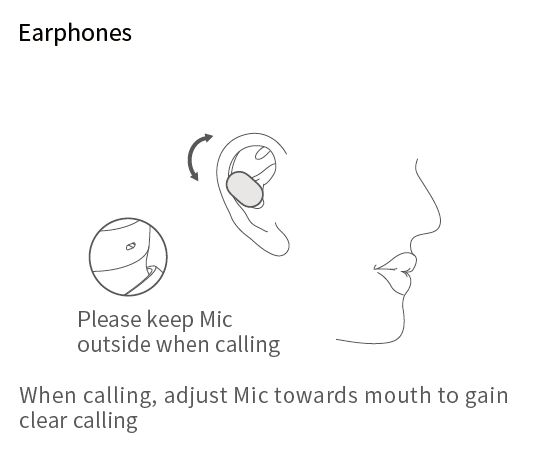
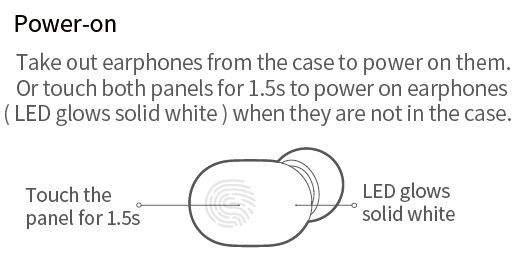
Haylou GT1 Plus Power On
- Take out earphones from the case to power on them. Or touch both panels for 1.5s to power on earphones (LED glows solid white) when they are not in the case
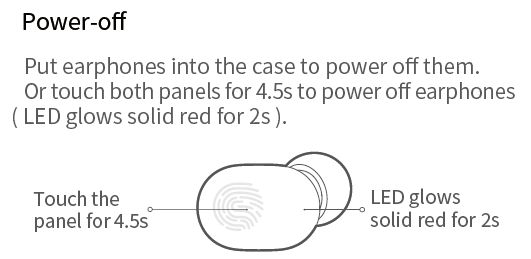
Haylou GT1 Plus Power off
- Put earphones into the case to power off them. Or touch both panels for 4.5s to power off earphones (LED glows solid red for 2s)
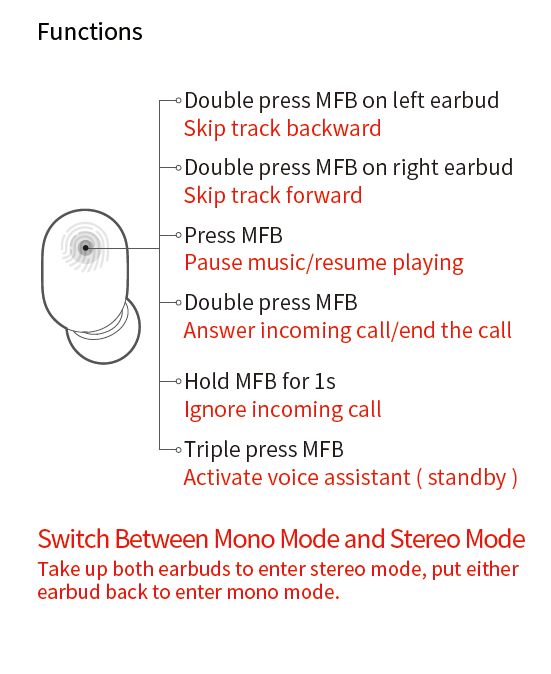
Haylou GT1 Plus Touch Controls
- Skip track backward: Double press MFB on left earbud
- Skip track forward : Double press MFB on right earbud
- Pause music / resume playing : Press MFB
- Answer incoming call / end the call : Double press MFB
- Ignore incoming call: Hold MFB for Is
- Activate voice assistant ( standby): Triple press MFB
Switch Between Mono Mode and Stereo Mode
Take up both earbuds to enter stereo mode, put either
earbud back to enter mono mode,
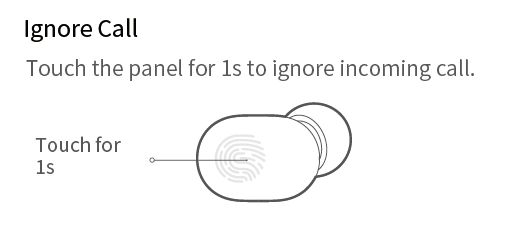
Haylou GT1 Plus Volume Control
- Haylou GT1 Plus Volume Control not support, you can adjust Volume on your phone.
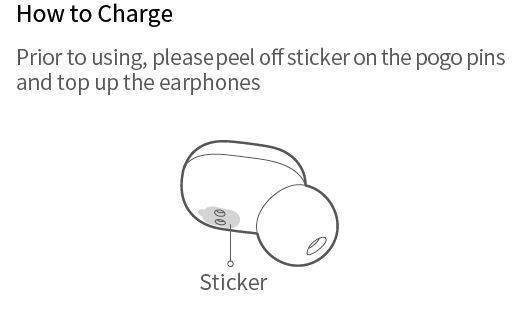
Haylou GT1 Plus Charging Earbuds
How to Charge Haylou GT1 Plus Earbuds
- Prior to using, please peel off sticker on the pogo pins and top up the earphones to charging case
Haylou GT1 Plus Charging the Case
- Using USB cable port plug in charging Case, the Haylou GT1 Plus case will be start charging!
Haylou GT1 Plus Charging case
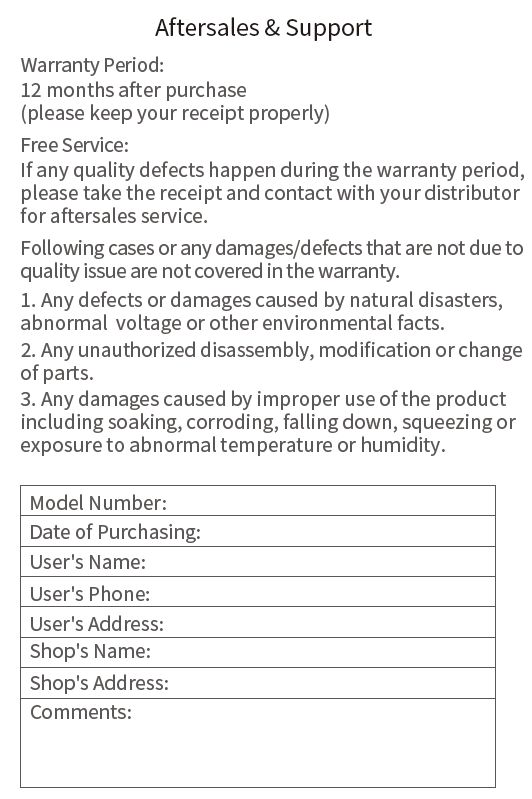
Haylou GT1 Plus Aftersales & Support
Haylou GT1 Plus Warranty Period:
12 months after purchase
(please keep your receipt properly)
Free Service:
Ifany quality defects happen during the warranty period,
please take the receipt and contact with yuurdistributor
for aftersales service
Following cases or any damages/defects that are not due to
quality issue are not covered in the warranty
L Any defects or damages caused by natural disasters,
abnormal voltage or other environmental facts.
24 Any unauthorized disassembly, modification orchange
of parts.
34 Any damages caused by improper use of the product
including soaking, corroding, falling down, squeezing or
exposure to abnormal tem peratu re or humidity.
Model Number:
Date of Purchasing:
User’s Name:
User’s Phone:
User’s Address:
Shop’s Name:
Shop’s Address:
Comments:
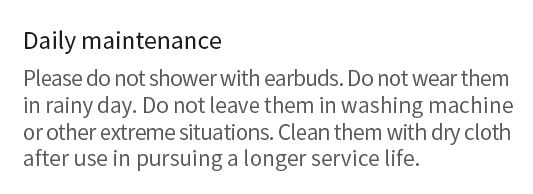
Haylou GT1 Plus Daily maintenance
Please do not shower with earbuds, Do not wear them in rainy day. Do not leave them in washing machine or other extreme situations. Clean them with dry cloth after use in pursuing a longer service life.
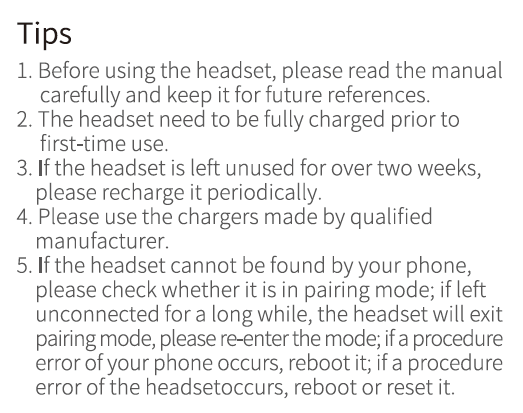
Haylou GT1 Plus Tips
1 Before using the headset, please read the manual
carefully and keep it forfuture references.
2 The headset need to be fully charged priorto
first-time use
3 If the headset IS left unused for over two weeks,
please recharge it periodically,
4 Please use the chargers made by qualified
manufacturer
5 If the headset cannot be found by your phone, please check whether it is in pairing mode; if left unconnected for a long White, the headset will exit
pairing mode, please re-enter the mode; if a procedure error of your phone occurs, reboot it; if a procedure error of the headset occurs, reboot or reset it
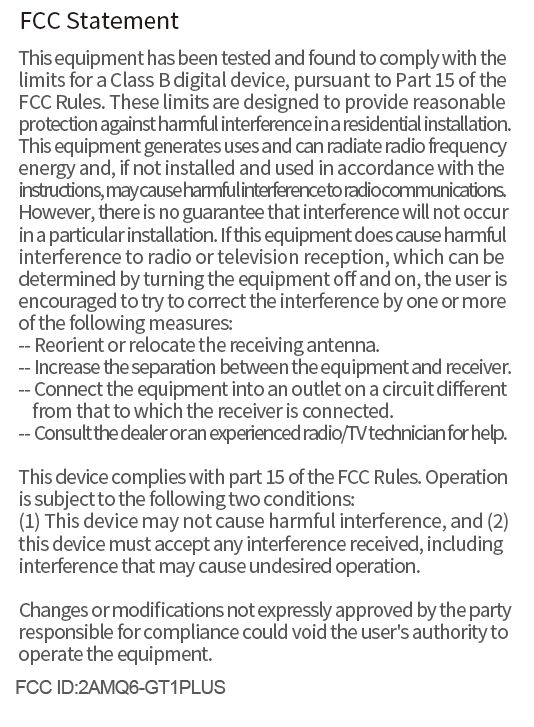
Haylou GT1 Plus FCC Statement
This equipment has been tested and found to comply with the limits for a Class B digital device, pursuant to Part 15 of the FCC Rules. These limits are designed to provide reasonable protection against harmful interference in a residential installation.
This equipment generates use sand can radiate radio frequency energy and, if not installed and used in accordance with the instructions, may cause harmful interference to radio communications.
However, there is no guarantee that interference will not occur in a particular installation If this equipment does cause harmful interference to radio or television reception, which can be
determined by turning the equipment off and on, the user is
encouraged to try to correct the interference by one or more
of the following measures
— Reorient or relocate the receiving antenna.
— Increase the separation between the equipment and receiver
— Connect the equipment into an outlet on a circuit different
from that to which the receiver is connected
— Consult the dealer or an experienced radio technician for help,
This device complieswith part 15 ofthe FCC Rules Operation
is subject to the followingtwo conditions
(1) This device may not cause harmful interference, and (2)
this device must accept any interference received, including
interference that may cause undesired operation.
Changes or modifications not expressly approved by the party
responsi ble for compliance could void the user’s authority to
operate the equipment.
Haylou GT1 Plus FCC ID:2AMQ6—GT1PLUS
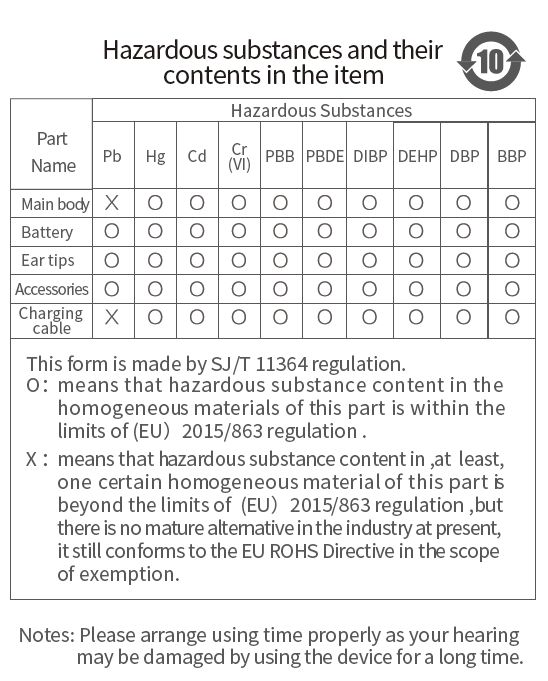
contents in the item
Haylou GT1 Plus Hazardous substances and their @
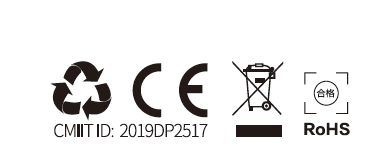
Haylou GT1 Plus CMIITID 2019DP2517 _ ROHS