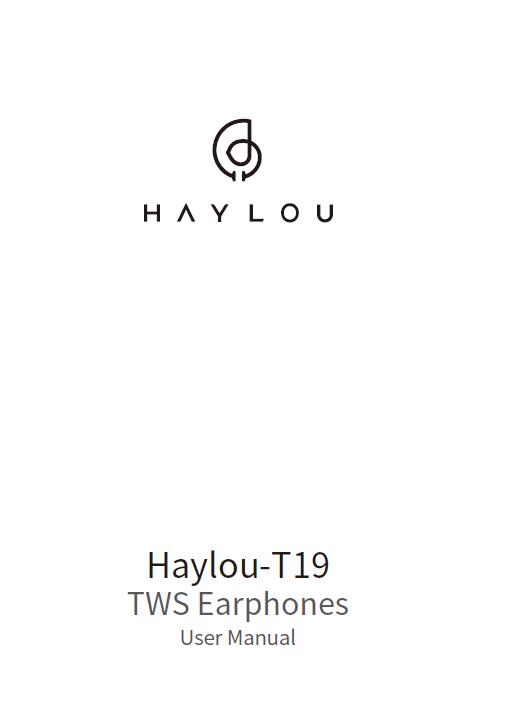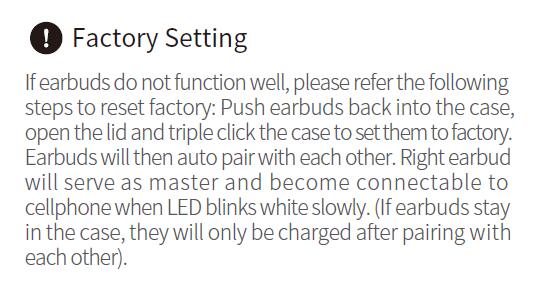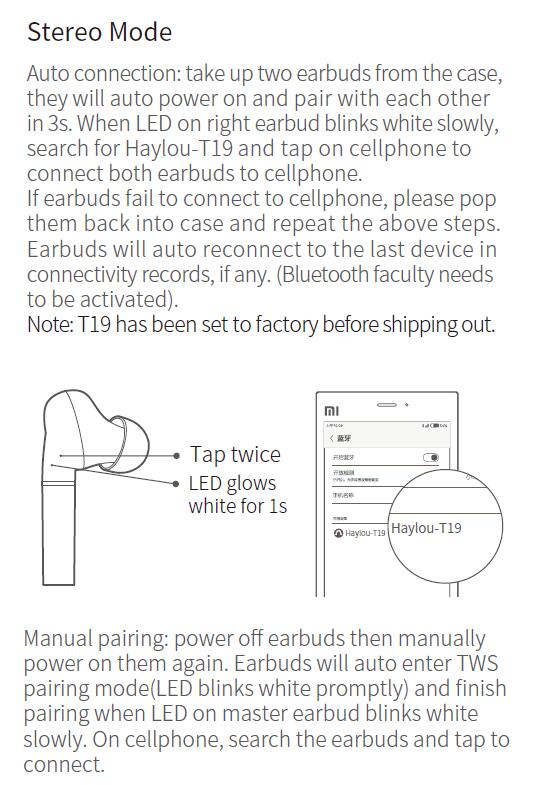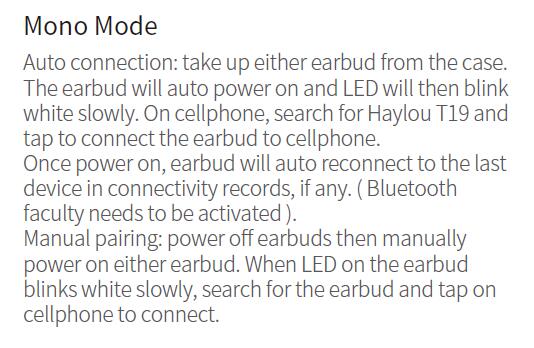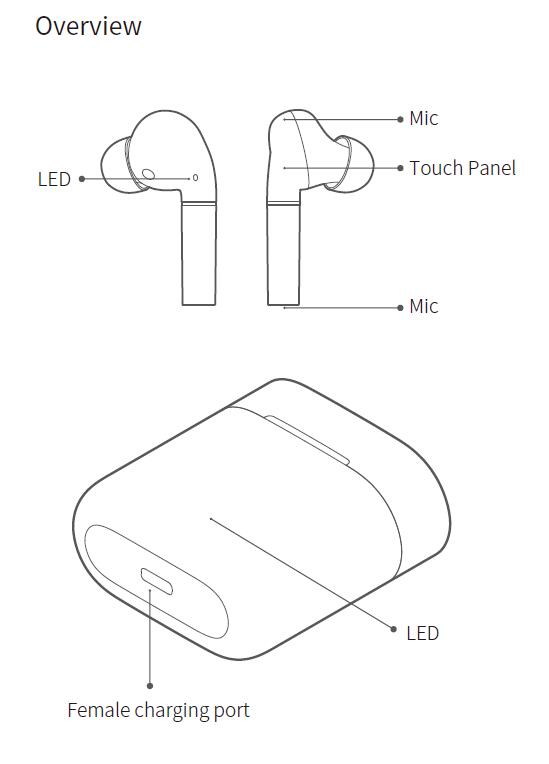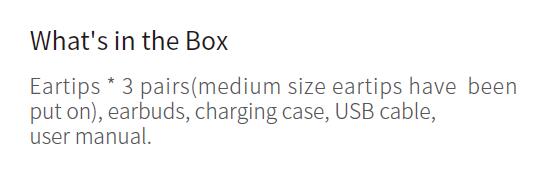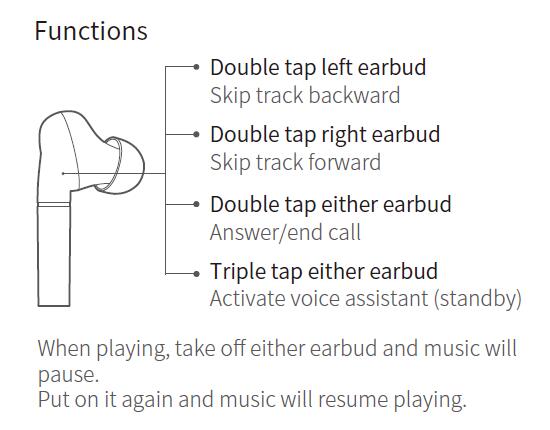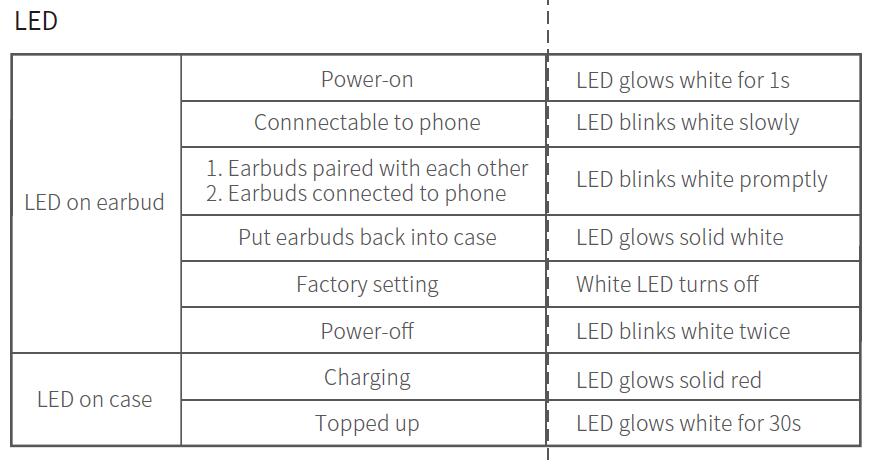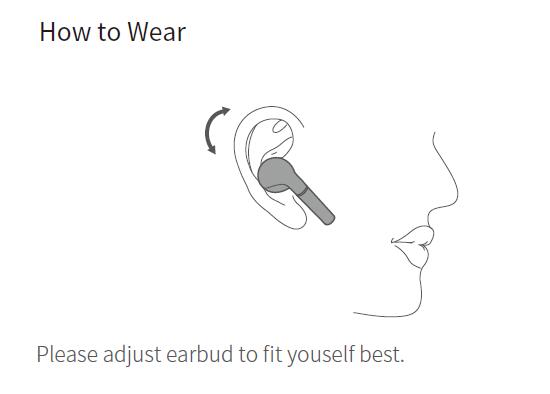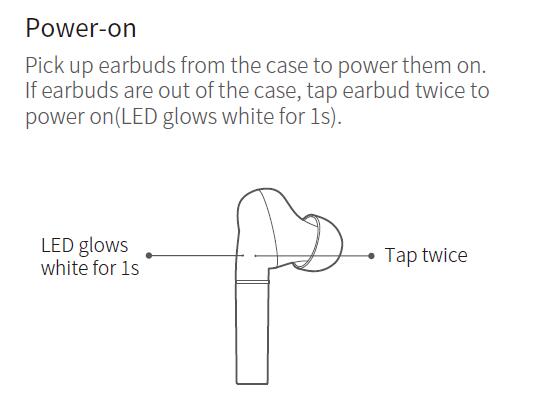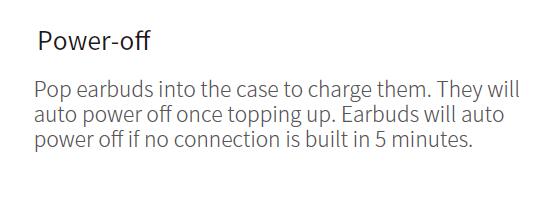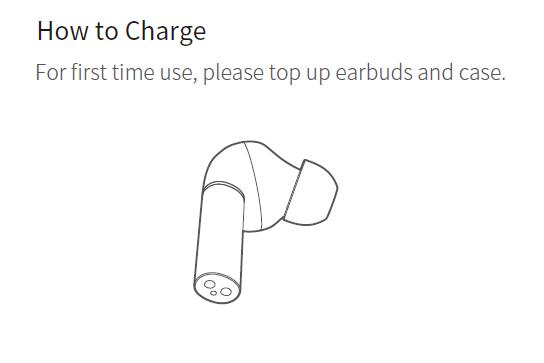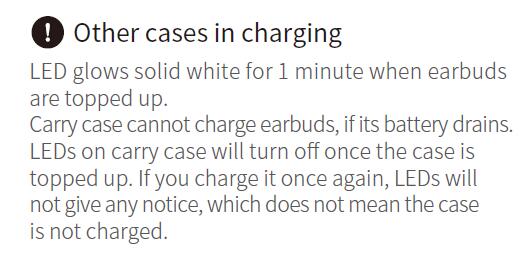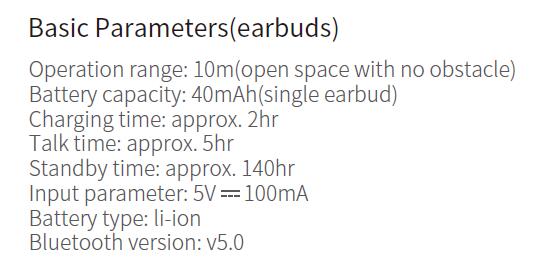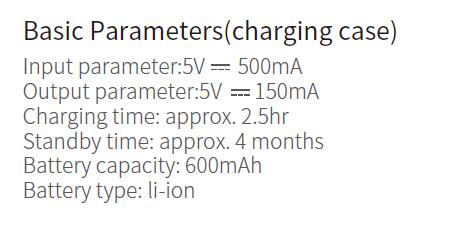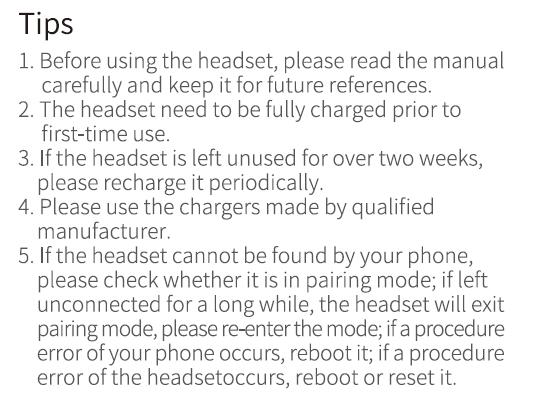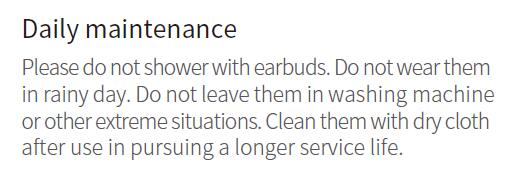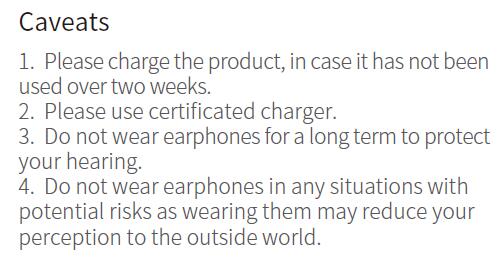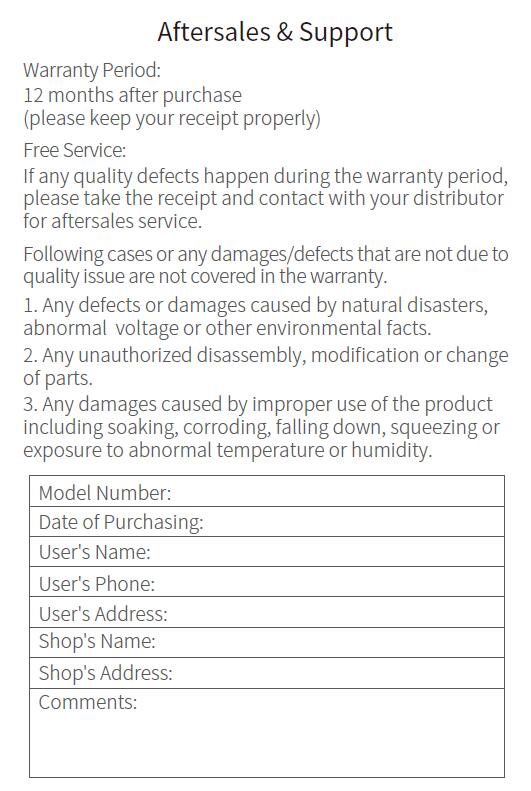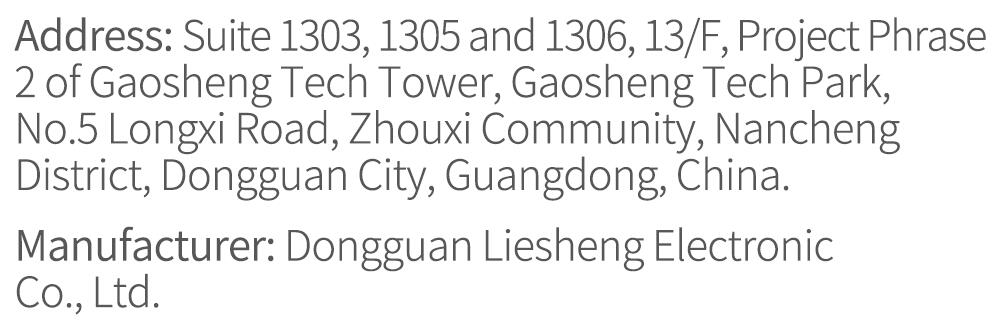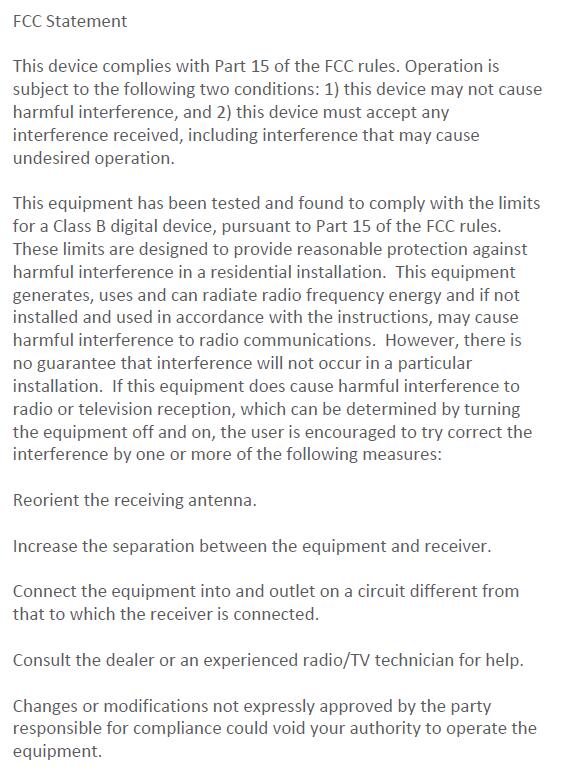Haylou GT1 XR Manual
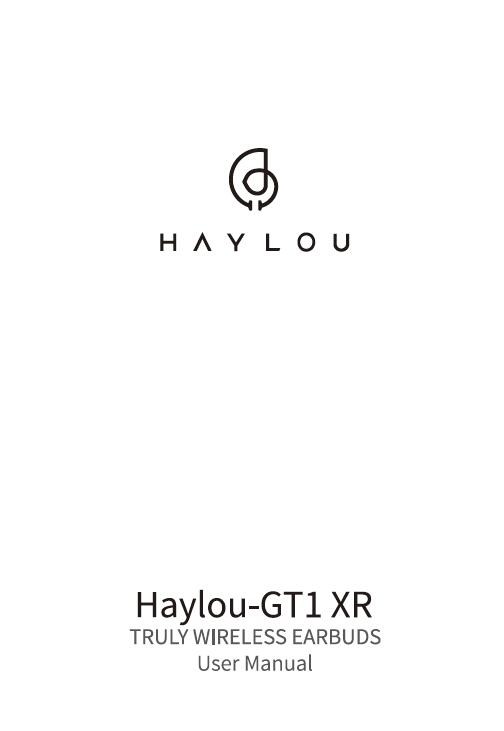
Re-Checking Earbuds Features and Specs: Haylou GT1 XR
Haylou-GTl XR TRULY WIRELESS EARBUDS User Manual
Haylou GT1 XR Reset
Haylou GT1 XR Factory Reset
If the earbuds cannot be connected and used normally, please refer to the following methods Reset the earbuds: (including clearing the pairing of two earbuds in series and pairing with the device Record)
- Put the Haylou GT1 XR earbuds into the charging case, and under the charging state
- Long press the multi-function keys of the two Haylou GT1 XR earbuds are about 10s, the red and white lights flash 3 times, and then press 5s, the red and white lights flash 3 times.
- Power off and charge after resetting: remove two Haylou GT1 XR earbuds from the charging compartment, the earbuds will flash red and white quickly.
- After the TWS series connection is completed, the left earphone light will go out. The white light of the right earbuds flashes quickly to enter the pairing state, and the connection record on the device is recorded reconnect after deleting
- If all steps success, Haylou GT1 XR Reset complete!
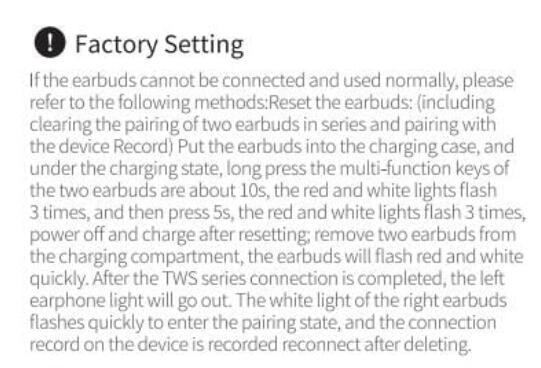
Haylou GT1 XR Pairing
How do you pair Haylou GT1 XR left and right?
How do I pair my GT1 XR?
- Take up both Haylou GT1 XR earbuds from the case
- On cellphone, Open the Bluetooth function, search for Haylou-GT1 XR R/Land tap to connect.
- Notice will show up on cellphone in 2s tap to connect the other earbud.
- If all success, Haylou GT1 XR Pairing complete!
- If earbuds fail to connect to cellphone please put earbuds back to the case and repeat the above steps Earbuds will auto reconnect to the last device
connectivity records, if any. ( Bluetooth faculty has to be activated
Note: earphones have been setted to factory when shipping out.
Manual pairing: manually power on two earbuds. On cellphone search for Haylou-GT1 XR R/L When earbud blinks white promptly. Tap to connect
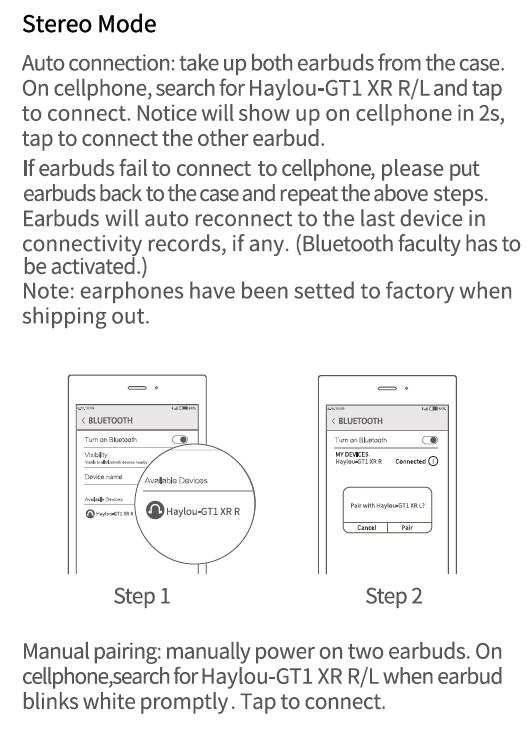
Haylou GT1 XR is famous global, more and more people got their Haylou GT1 XR earbuds. As Haylou GT1 XR package come with user manual instructions, there are lots of customer contact haylou customer service for questions as Haylou GT1 XR Manual English, Haylou GT1 XR Earbuds Manual, Haylou GT1 XR Instructions, Haylou GT1 XR Pairing, Haylou GT1 XR Reset, Haylou GT1 XR user manual etc.
Haylou make a decision for post the Haylou GT1 XR manual online anytime anywhere!
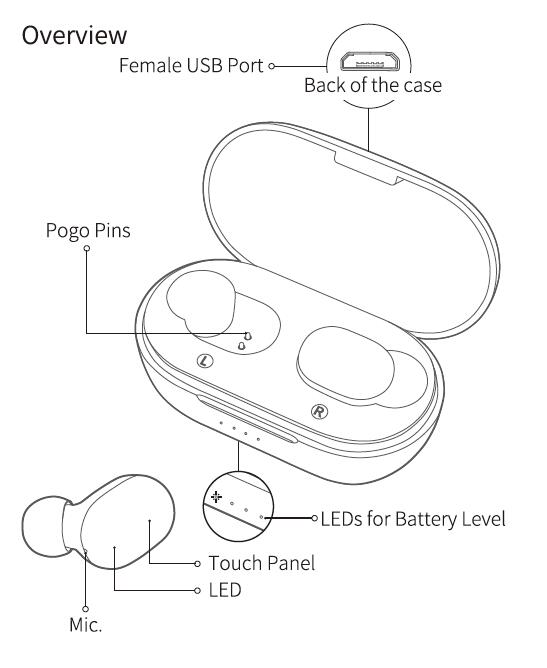
Overview
Female USB Port Back of the case
Pogo Pins / LEDs for Battery Level / Touch panel / LED
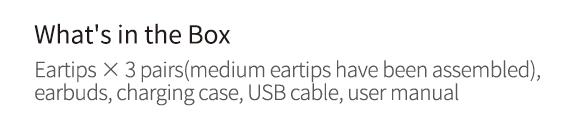
What’s in the box
Eartips X 3 pairs(medium eartips have been assembled), earbuds, charging case, USB cable, user manual
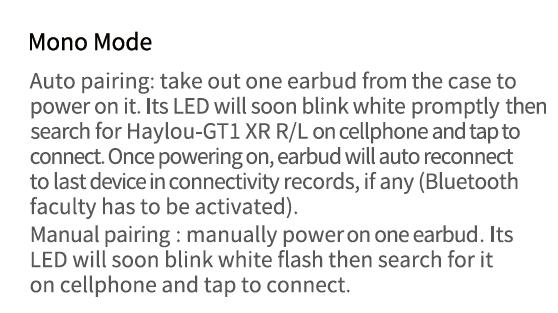
Haylou GT1 XR Mono mode
- Auto pairing: take out one earbud from the case to power on it. Its LED will soon blink white promptly then search for Haylou-GT1 XR R/L on cellphone and tap to connect. Once powering on earbud will auto reconnect to last device in connectivity records, if any( bluetooth faculty has to be activated
- Manual pairing manually power on one earbud. Its LED will soon blink white flash then search for it on cellphone and tap to connect
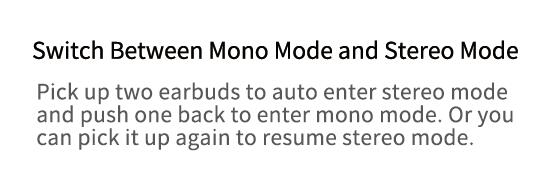
Haylou GT1 XR Switch between mono mode and stereo mode
- Pick up two earbuds to auto enter stereo mode and push one back to enter mono mode. Or you can pick it up again to resume stereo mode
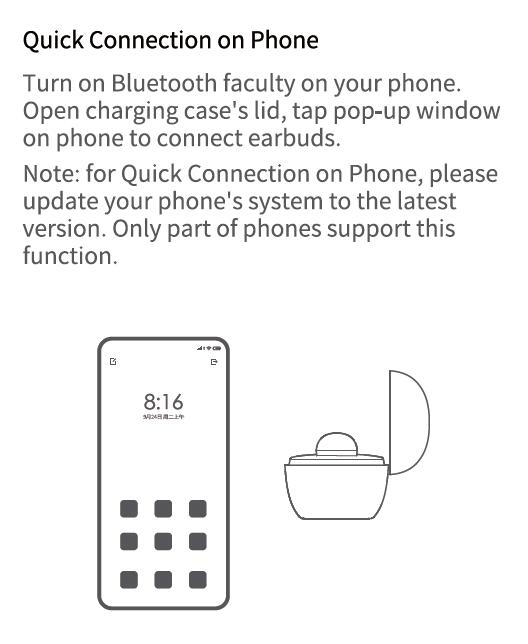
Haylou GT1 XR Quick Connection on Phone
- Turn on Bluetooth faculty on your phone
- Open charging case’s lid, tap pop-up window on phone to connect earbuds.
- Note: for Quick Connection on Phone, please update your phone’s system to the latest version Only part of phones support this function.
Haylou GT1 XR
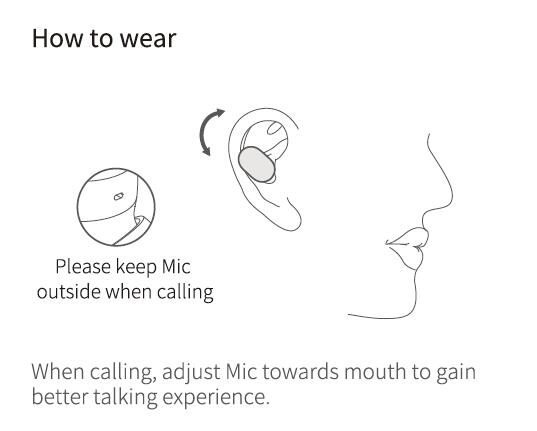
Haylou GT1 XR How to wear
- Please keep mic outside when calling
- When calling, adjust Mic towards mouth to gain better talking experience
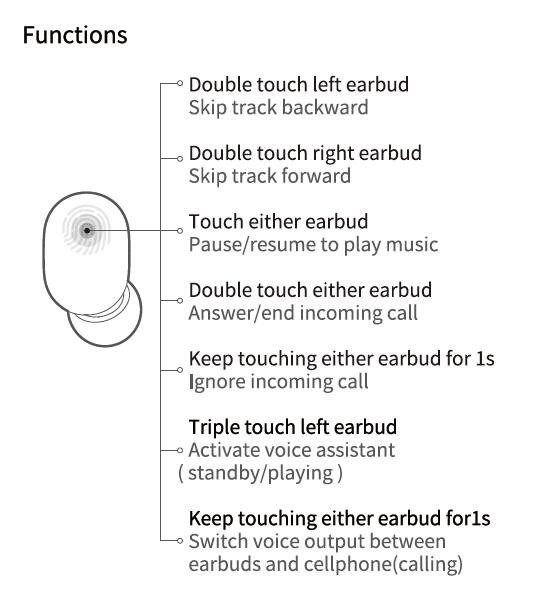
Haylou GT1 XR Touch Controls
- Skip track backward: Double touch left earbud
- Skip track forward: Double touch right earbud
- Pause/resume to play music: Touch either earbud
- Answer/end incoming call: Double touch either earbud
- Ignore incoming call: Keep touching either earbud for ls
- Activate voice assistant standby/playing: Triple touch left earbud
- Switch voice output between earbuds and cellphone(calling): Keep touching either earbud for 1s
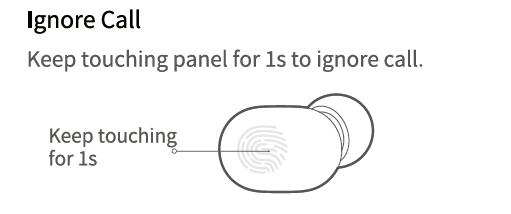
Ignore Call
Keep touching panel for ls to ignore call
Keep touching for 1
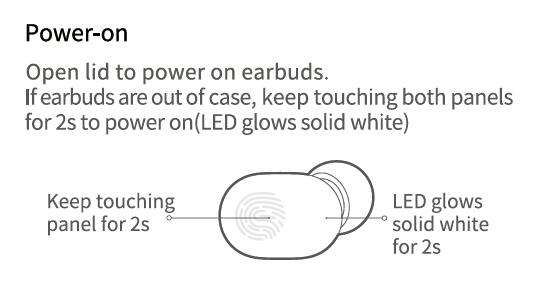
Haylou GT1 XR Power on
- Open lid to power on earbuds
- If earbuds are out of case, keep touching both panels for 2s to power on(LED glows solid white
- Keep touching panel for 2s
- LED glows solid white for 2s
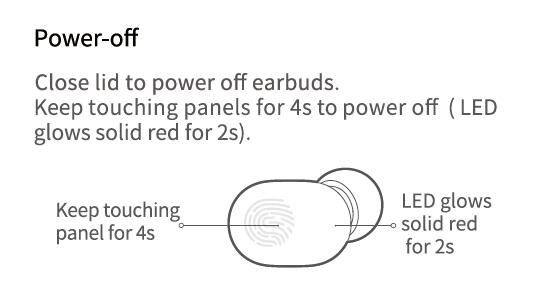
Haylou GT1 XR Power Off
- Close lid to power off earbud
- Keep touching panels for 4s to power off (LED glows solid red for 2s
- Keep touching panel for 4s
- LED glows solid red for 2s
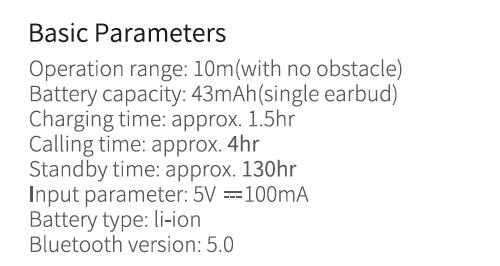
Haylou GT1 XR Basic Parameters
- Operation range: 10m(with no obstacle
- Battery capacity: 43mAh(single earbud
- Charging time: approx. 1.5hr
- Calling time: approx. 4hr
- Standby time: approx. 130hr
- Input parameter: 5V==100mA
- Battery type: li-ion
- Bluetooth version: 5.0
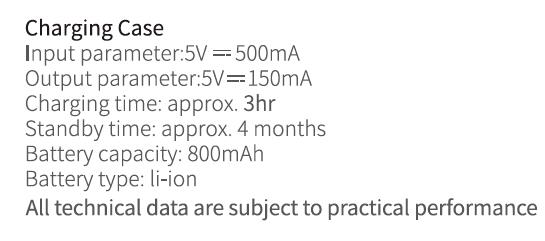
Haylou GT1 XR Charging Case
- Input parameter: 5V=500mA
- Output parameter: 5V=150mA
- Charging time: approx. 3hr
- Stand by time: approx. 4 months
- Battery capacity: 800mAh
- Battery type: li-ion
- All technical data are subject to practical performance
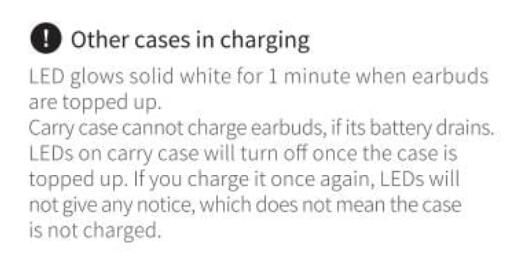
Other cases in charging
LED glows solid white for 1 minute when earbuds are topped up.
Carry case cannot charge earbuds, if its battery drains LEDs on carry case will turn off once the case is topped up. If you charge it once again, LEDs will not give any notice, which does not mean the case is not charged
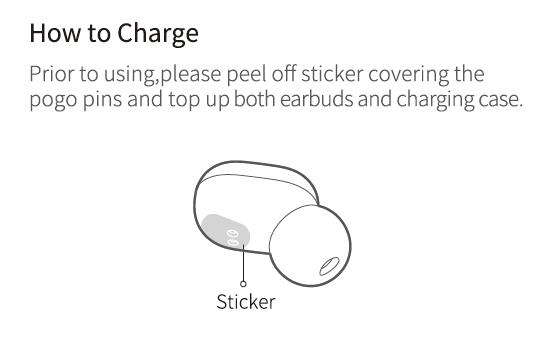
Haylou GT1 XR How to Charge
- Prior to using, please peel off sticker covering the
- pogo pins and top up both earbuds and charging case
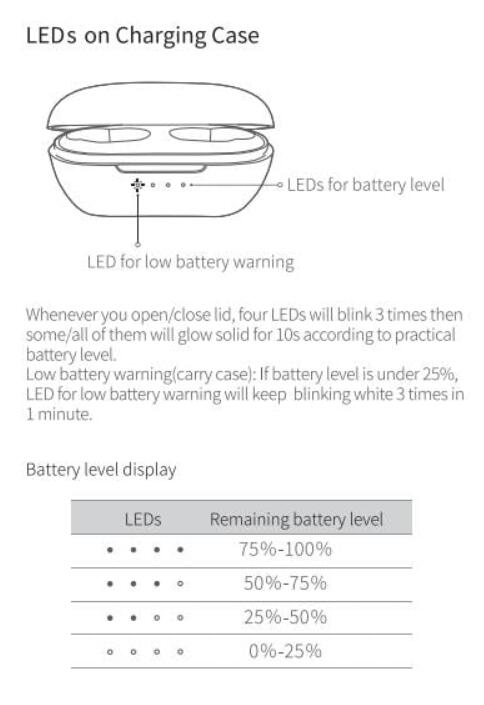
Haylou GT1 XR LEDs on Charging Case
LEDs for battery level
LED for low battery warning
Whenever you open/close lid, four LEDs will blink 3 times then some/all of them will glow solid for 10s according to practical battery level
Low battery warning(carry case): If battery level is under 25%,
LED for low battery warning will keep blinking white 3 times in 1 minute
Battery level display
Remaining battery level
75%-100%
50%-75%
25%-50%
0%-25%
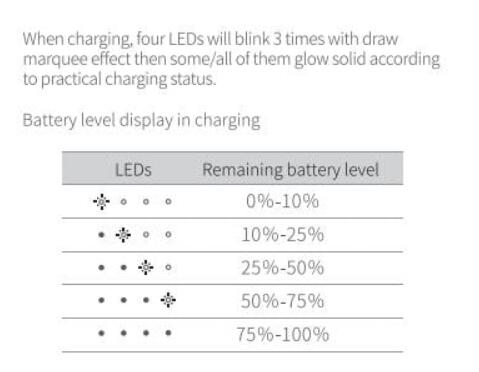
When charging, four LEDs will blink 3 times with draw marquee effect then some/all of them glow solid according to practical charging status
Battery level display in charging
LEDS
Remaining battery level
0%-10%
10%-25%
25%-50%
50%-75%
75%-100%
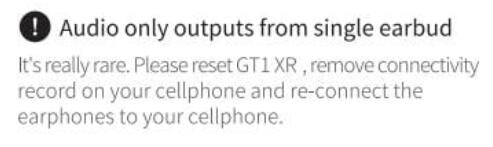
Haylou GT1 XR Audio only outputs from single earbud
It’s really rare. Please reset GTI XR, remove connectivity record on your cellphone and re-connect the earphones to your cellphone
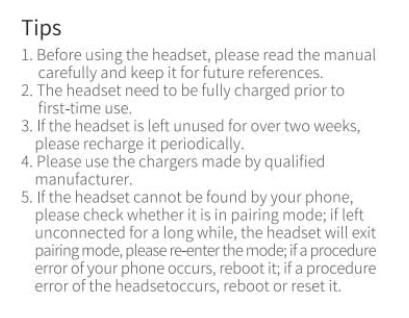
Haylou GT1 XR Tips
- Before using the headset, please read the manual carefully and keep it for future references.
- The headset need to be fully charged prior to first-time use
- If the headset is left unused for over two weeks please recharge it periodically
- Please use the chargers made by qualified manufacturer
- If the headset cannot be found by your phone, please check whether it is in pairing mode; if left unconnected for a long while, the headset will exit pairing mode, please re-enter the mode; if a procedure
error of your phone occurs, reboot it; if a procedure
error of the headset occurs, reboot or reset it
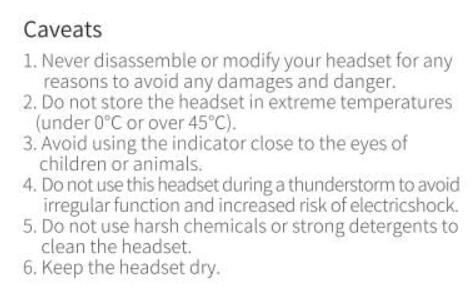
Haylou GT1 XR Caveats
- Never disassemble or modify your headset for any
reasons to avoid any damages and danger - Do not store the headset in extreme temperatures
under 0 C or over45°) - Avoid using the indicator close to the eyes of children or animals
- Do not use this headset during a thunderstorm to avoid
irregular function and increased risk of electric shock - Do not use harsh chemicals or strong detergents to clean the headset
- Keep the headset dry
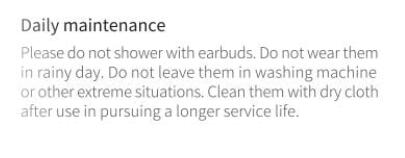
Haylou GT1 XR Daily maintenance
Please do not shower with earbuds. Do not wear them in rainy day, Do not leave them in washing machine or other extreme situations. Clean them with dry cloth after use in pursuing a longer service life
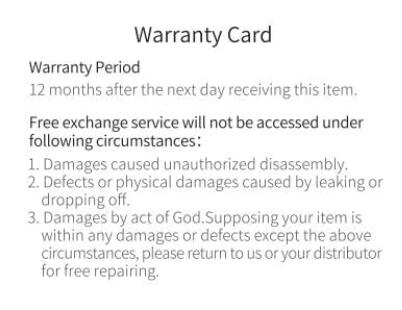
Haylou GT1 XR Warranty Card
Warranty Period
12 months after the next day receiving this iter
Free exchange service will not be accessed under
following circumstances
- Damages caused unauthorized disassembly.
- Defects or physical damages caused by leaking or
dropping off - Damages by act of God. Supposing your item is
within any damages or defects except the above
circumstances, please return to us or your distributor
for free repairing
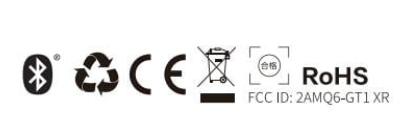
RoHS FCC ID: 2AMQ6-GT1 XR
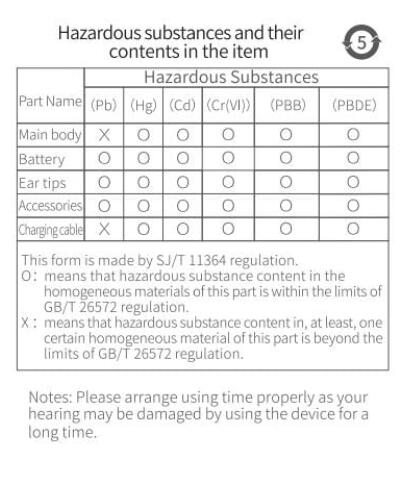
Hazardous substances and their contents in the item